| Author |
Message |
| Registered: March 10, 2007 |  Posts: 4,282 Posts: 4,282 |
| | Posted: | | | | Here are the thumbnail background images we created for testing. Feel free to use them in your own layout and/or submitted layouts: To use these, first save the desired image locally: - Select the thumbnail view, then right-click the list and select Thumbnail Settings. - Under Effects, enable the Background image and browse to the saved image - Under spacing, disable the Center Vertically option and adjust the Bottom value to line up the images on the shelves - Backgrounds ending in _Reflection are intended to be used with the reflection option on. Use the Crop setting to make sure the reflection stops at the end of the shelf. - For non-reflection backgrounds, turn off reflection and also the shadow base.  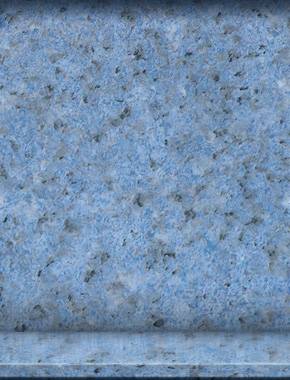 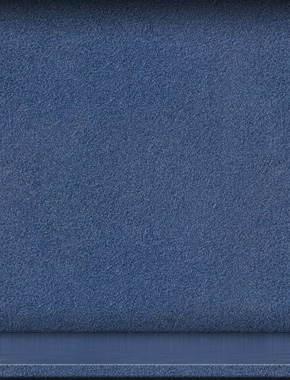 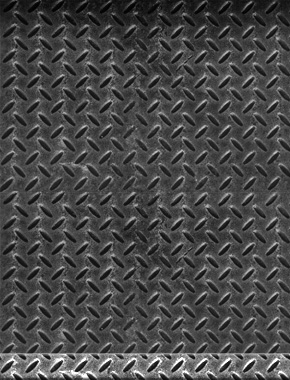   | | | | Invelos Software, Inc. Representative | | | | Last edited: by Ken Cole |
|
| Registered: March 10, 2007 |  Posts: 4,282 Posts: 4,282 |
| | Posted: | | | | Clear as mud? Here's an example using Wood_Reflection.jpg: Settings used: 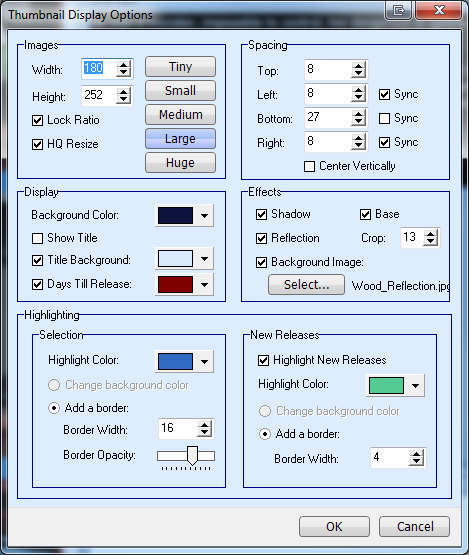 Resulting display: 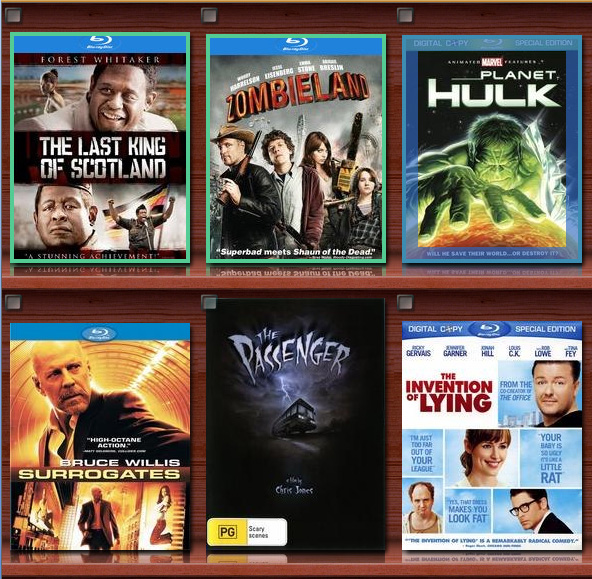 | | | | Invelos Software, Inc. Representative |
|
| Registered: April 14, 2007 |  Posts: 415 Posts: 415 |
| |
| Registered: March 13, 2007 |  Posts: 1,136 Posts: 1,136 |
| | Posted: | | | | What an interesting idea
I can see whole new threads being created - share your thumbnail backgrounds
Nice work | | | Signature? We don't need no stinking... hang on, this has been done... blast [oooh now in Widescreen]
Ah... well you see.... I thought I'd say something more interesting... but cannot think of anything..... oh well
And to those of you who have disabled viewing of these signature files "hello" (or not) Registered: July 27, 2004 |
|
| Registered: May 26, 2007 | Reputation:  |  Posts: 599 Posts: 599 |
| | Posted: | | | | For anyone using the olive color theme, I lightened the color of the first wood image that Ken posted. It resembles Maple as opposed to Cherry wood...  |
|
| Registered: March 14, 2007 | Reputation:  |  Posts: 1,819 Posts: 1,819 |
| | Posted: | | | | This is absolutely incredible! I've been looking at other programs (for cds/books only of course!!) that have this 'virtual shelf' view so I can't express how happy I am that Profiler now has this! |
|
| Registered: May 8, 2007 | Reputation:  |  Posts: 1,946 Posts: 1,946 |
| | Posted: | | | | Yep, amazing feature, looks really nice  | | | | www.tvmaze.com |
|
| Registered: March 14, 2007 |  Posts: 2,337 Posts: 2,337 |
| | Posted: | | | | Quoting Ken Cole: Quote:
To use these, first save the desired image locally:
- Select the thumbnail view, then right-click the list and select Thumbnail Settings. OK, I give up, it seems that I'm the only one stupid enough who doesn't find Thumbnail Settings  Right click on top which list exactly  |
|
| Registered: July 31, 2008 | Reputation:  |  Posts: 2,506 Posts: 2,506 |
| | Posted: | | | | In thumbnail view, right click on one of the profiles. The second from bottom entry is "Thumbnail Settings".  | | | | Last edited: by Ardos |
|
| Registered: March 14, 2007 |  Posts: 2,337 Posts: 2,337 |
| | Posted: | | | | Quoting Forget_the_Rest: Quote:
In thumbnail view, right click on one of the profiles. The second from bottom entry is "Thumbnail Settings".
Not for me. The second from bottom entry is Show Flag Indicators and the last one is Customize this menu   |
|
| Registered: July 31, 2008 | Reputation:  |  Posts: 2,506 Posts: 2,506 |
| | Posted: | | | | Are you running beta build 1339 or later? That's when it was added. |
|
| Registered: September 29, 2008 |  Posts: 384 Posts: 384 |
| | Posted: | | | | Quoting Kulju: Quote:
Quoting Forget_the_Rest:
Quote:
In thumbnail view, right click on one of the profiles. The second from bottom entry is "Thumbnail Settings".
Not for me. The second from bottom entry is Show Flag Indicators and the last one is Customize this menu   Right click anywhere in your thumbnails. Go to "Customize this menu...". Once the new window pops up, click on View on the left column and scroll down til you find "Thumbnail Settings...". Drag and drop it to the window which is probably at this point only viewable by it's tool bar labeled "ExpressBars SubMenu..." (not sure why it somewhat disappears or even if it's normal, but it does on my screen). At this point you should be able to select the option of "Thumbnail Settings..." by right clicking. Alternatively, you probably have it under the "Collection" option on the very top tool bar (second option from the bottom on my screen). If it's not, do the exact same thing I just described above. Right Click ---> Customize... ---> Commands Tab ---> Collection ----> Drag and Drop "Thumbnail Settings..." where you want it and you should be good to go. Hope that helps.  | | | | "The perfect is the enemy of the good." - Voltaire | | | | Last edited: by Vittra |
|
| Registered: March 14, 2007 |  Posts: 2,337 Posts: 2,337 |
| | Posted: | | | | Quoting Vittra: Quote:
click on View on the left column and scroll down til you find "Thumbnail Settings...".
Found it, but... Quote:
Alternatively, you probably have it under the "Collection" option on the very top tool bar (second option from the bottom on my screen). ... this is the place where I'm going to keep it. I like to keep my right click menu as simple as possible and only keep the most used commands there. Thanks a lot, greenie for you. | | | | Last edited: by Kulju |
|
| Registered: March 13, 2007 |  Posts: 681 Posts: 681 |
| | Posted: | | | | I am not using the beta version (yet), but this looks like a nice feature. I have myself beech shelving, so I already prepared my own versions of the wood backgrounds a bit more suitable for that. Just did some edjusting on the colour tones and warmth of the "official" pics. If anyone is interested, here are the beech versions:   | | | Mika
I hate people who love me, and they hate me. (Bender Bending Rodriguez) | | | | Last edited: by Draxen |
|
| Registered: October 6, 2008 |  Posts: 1,932 Posts: 1,932 |
| | Posted: | | | | Could someone make a thumbnail for scrap lumber shelving held up with cinderblocks against a grubby wall, badly in need of a paintjob? Kthx.  |
|
| Registered: March 13, 2007 | | Posts: 1,414 |
| | Posted: | | | | How about particle board?  | | | | "This movie has warped my fragile little mind." |
|