 |
|
|
|
Welcome to the Invelos forums. Please read the forum
rules before posting.
Read access to our public forums is open to everyone. To post messages, a free
registration is required.
If you have an Invelos account, sign in to post.
|
|
|
|
|
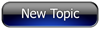
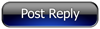 Invelos Forums->DVD Profiler: Contribution Discussion
Invelos Forums->DVD Profiler: Contribution Discussion |
Page:
1 2 3  Previous Next Previous Next
|
|
Help with scanning covers, please! |
|
|
|
|
|
| Author |
Message |
| Registered: March 29, 2007 | Reputation:  |  Posts: 2,772 Posts: 2,772 |
| | Posted: | | | | Quoting cmaeditor: Quote:
Here's my scanning workflow:
1. I scan directly into Paint Shop Pro x2 at 300 dpi using my canon lide70 scanner. I turn off the Auto Level filter, but turn on the Descreen one.
2. I Use the straightening tool to correct any crookedness in the scan.
3. I use the "Set Black and White points" tool and typically use the UPC code on the back to set those values.
4. I then will use the Clarify tool set at 2.0 to fix some contrast issues.
5. I crop to new images to separate the front and back covers from my original scan.
6. I then got in with the clone brush to clean up the image of any stray dust particles in the scans (There are always some)
7. I will use the clone tool to square off round corners if I think it's easy enough.
8. I then apply a sharpen filter to the whole image.
9. I re-size the image to 500 pixels wide or 700 pixels tall which ever is greater.
10. I then re-apply the sharpen.
11. I save as a jpeg using a PSPs built-in compression optimizer to compress the image to under 195kb and save directly into the DVD profiler image directory using the UPC code followed by an f or b depending on whether it's the front for back scan, If it's a prfile by disc ID then it's I followed by the disc Id and then again the f or b for the front and back scans. With a few minor unimage altering exceptions, that's almost my exact process, depending upon visual end result which sometimes takes me back a few steps to make a few changes. Edit: I should have mentioned, I use Photoshop.   | | | | Marty - Registered July 10, 2004, User since 2002. | | | | Last edited: by mreeder50 |
| | Registered: May 2, 2009 | Reputation:  | | Posts: 490 |
| | Posted: | | | | Quoting goblinsdoitall: Quote:
-To get best results scan at 600 dpi (or higher)
-Disable all scan-"enhancements" of the driver
-Scan to an uncompressed format (like *.bmp) NOT *.jpg
For enhancing the scan-results I usually use two programs
1. Nero Photo Snap: For the basic corrections (rotation, cropping, gamma, colour)
2. Paint.Net: A nice little freeware for the more complicated corrections (dirt, distortions, moiré, etc)
When finished I resize to about 1400 x 1000 pixel @ 600 dpi and change the picture format afterwards to *.jpg ( this is always the last step to prevent unwanted artefacts).
Currently I scan at 1000 DPI. I tried to remove all presets... And I have the alternative to save into the BMP format. The software I use is ACDSee Pro 3. I find it fairly capable, as it has for example a cloning tool, which I use to remove damages or artifacts. Quoting CharlieM: Quote:
Actually the best thing, import into a program in raw format. That being said -
1 - calibrate and find your proper gamma for your configuration
2 - scan your image at the optical resolution of the scanner (not the interpolated resolution)
3 - use software that you can set white and black levels, by selecting a spot that is black and white (upc label in region 1 usually works pretty well)
4 - most scanned images will develop scanner lines, you need to smooth these out. I find it easiest during a resample to half the scanned resolution.
believe it or not, you really do not need to contribute much more than 100dpi to the online. they usually look good, unless you want I higher resolution for you local DB.
* BE SURE, that what you are contributing has a marked improvement over the existing. rating images is very subjective. What one person thinks is better, will be worse to another user. If you contribute, be sure to point out the improved areas, and if a person votes no, do not take it personally. Take it as constructive criticism. He may very well have noticed something that you missed.
**PLEASE, be sure to contribute the right upc/ean for the proper locality. Your image could be the greatest image in the world, but if it is the wrong image for the profile, it will get voted down.
Just some friendly advice....
Charlie How do I calibrate my scanner? I checked the alternative to "calibrate at every scan". What is the optical resolution? I can choose anything between 75-1200 DPI. I don't think I can set whites and blacks with ACDSee Pro 3. =/ Also, when a scan turns out gray or just too bright, like it happens mostly, there are no real blacks present. I have noticed that whatever I contribute, they are downsized, etc. I know how invelos works. It's the scanning I have had problems with. But I'm learning and trying to utilize my scanner better. Anyway, I wish to have at least 200 DPI size scans in my own collection, so I can zoom and see the smallest text or detail. But much larger makes everything too slow to work with, in DVD Profiler, I mean. Anyway. I will try to scan a few covers now, using the suggestions I got. And see if something wondrous happens. | | | | Last edited: by MikaLove |
| | Registered: May 20, 2007 | Reputation:  |  Posts: 2,934 Posts: 2,934 |
| | Posted: | | | | Try scanning at 600dpi. This should work well with your scanner, and will not create a massively oversized file. See here for good basic article on calibration As far as your software, I have no Idea. It looks more like a photo management software with basic editing Features. I don't use it, so am not familiar with it. |
| | Registered: May 2, 2009 | Reputation:  | | Posts: 490 |
| | Posted: | | | | Thanks a lot for all the input and tips you guys give me.  I think I'll stick to ACDSee Pro 3 for now. It's basic but still more advanced than a lot of other software, except those professional programs which takes a lot of time to learn how to use properly and effectively. Anyway, this is what I did. I scan now @ 800 DPI, which I found was good. Scanning at 1200 DPI made ACDSee not able to recognize the file format. And the images were +300 MB in size. (One nice thing is that it is so quick to save even a huge BMP file, because it's not being compressed. Neat.) Also, I changed the gamma default value from 2.20 to 1.50. I tried various values, like 1.35. But then I lost quite a lot of detail, even if the blacks were OK. At 1.50, the blacks are "passable". At least in my opinion. I also wanted to still have as much detail as possible. Then, I of course save my images into otherwise unaltered or "color adjusted" bitmaps. I have also set the scanning software to remove moire and "unsharp masking"(?) - I'm not sure what that is or what that does. Also I have my software set to scan covers as "color documents". Finally, the scanner is set to calibrate at every scan. After having scanned, I save them, crop them carefully, reduce them in size into 700*~500 pixels and lastly I convert the images to JPG. I don't apply any sharpening. I might try that though, but I can't see anything except a negligible difference in the resized bitmaps vs the converted JPG's. EDIT: I tested to use sharpening with various setting and variables. However I think that what mostly is happening is that colors are abnormally altered and I just get an artificial look. So I will not contribute such images. Anyway, the covers I tested on now are the ones for Labyrinth, UPC 5-035822-720930. Uploading now! Btw, my eyes are dead tired now, as am I. | | | | Last edited: by MikaLove |
| | Registered: May 2, 2009 | Reputation:  | | Posts: 490 |
| | Posted: | | | | Uploads are there now. I had to make some last minute changes, or rather, I had to rescan my covers and edit them all over, because I found that the cropping wasn't good.
So, what do you think of my work? Those of you who own the title can compare the original colors and all, to my scans. And you others could add the title for fun just to see the change/improvement.
UPC: 5-035822-720930.
Now I gotta get some serious shut eye... |
| | Registered: January 1, 2009 | Reputation:  |  Posts: 3,087 Posts: 3,087 |
| | Posted: | | | | Looked at your scan and have to say it does look good imho.  |
| | Registered: May 2, 2009 | Reputation:  | | Posts: 490 |
| | Posted: | | | | Thanks a lot.
I am really satisfied as well.
Maybe I could have gotten a little more contrast on the back cover, so that the white text would have shown better.
Do you have any ideas for how to make the back even better? Without losing any more of the colors? I applied sharpening to it already and some colors were brightened, like the beige/brown in the credits. |
| | Registered: January 1, 2009 | Reputation:  |  Posts: 3,087 Posts: 3,087 |
| | Posted: | | | | Hmm, there are really other users that have better knowledge of getting the best results. But what you could try is playing a bit with contrast and brightness in small steps.*
If you do too much the original look gets often lost. |
| | Registered: May 2, 2009 | Reputation:  | | Posts: 490 |
| | Posted: | | | | Quoting VirusPil: Quote:
Hmm, there are really other users that have better knowledge of getting the best results. But what you could try is playing a bit with contrast and brightness in small steps.*
If you do too much the original look gets often lost. Ok.  Yes, I could do that. It's what I used to do earlier, but then most of the colors became off and the blacks became washed out. What I'm thinking is that I could use a program that could set the blacks and whites for me, like people here has talked about. To me it's equally important to preserve the gained colors throughout the operations, as it is to get good blacks and whites. On this very cover it's the overview text that isn't so sharp, so it would be nice to be able to treat only that area. But again, I could imagine that if i set the white from e.g. the barcode, the text would look stronger. |
| | Registered: January 17, 2010 |  Posts: 4 Posts: 4 |
| | Posted: | | | | MikaLove: Here is a link to ACDSee Pro 3 Userguide (http://files.acdsystems.com/english/acdseepro/manuals/acdseepro-userguide.pdf) And if you look at page 93 there is som info on using the image Levels tool, that can set black and whith levels. Hope this can help some. |
| | Registered: May 2, 2009 | Reputation:  | | Posts: 490 |
| | Posted: | | | | Thanks for the tip about ACDSee Pro 3 and black levels. I fiddled a bit with it, but actually I found that while the background became satisfyingly black, the rest of the brightness was muted so much that the overall image became too dark. See: BeforeAfterEDIT: I selected only the areas that I wanted to darken/brighten. What do you say about this?EDIT 2: LoL. Obviously I need to do a little better job at selecting the areas.  But it was just a test, really. EDIT 3: Ohkay. I cleaned the image up a bit and here is the result. | | | | Last edited: by MikaLove |
| | Registered: May 2, 2009 | Reputation:  | | Posts: 490 |
| | Posted: | | | | This is mostly for people to choose between my contributed cover editing. The currently contributed cover. CoverHere's my new edit of the back cover, with the overview text strengthened. Cover |
| | Registered: May 19, 2007 | Reputation:  |  Posts: 6,730 Posts: 6,730 |
| | Posted: | | | | Looks good (esp. white-level)
Just check if the bright white of the letters in the overview matches the original. | | | It all seems so stupid, it makes me want to give up!
But why should I give up, when it all seems so stupid?
Registrant since 05/22/2003 |
| | Registered: January 1, 2009 | Reputation:  |  Posts: 3,087 Posts: 3,087 |
| | Posted: | | | | Quoting goblinsdoitall: Quote:
Looks good (esp. white-level)
Just check if the bright white of the letters in the overview matches the original. That's what I also thought. |
| | Registered: May 2, 2009 | Reputation:  | | Posts: 490 |
| | Posted: | | | | I'm thinking about it as well.
As much as the white text on the latest version is more easy to read, it doesn't really match the original.
It looks modified, which it is.
But the text on the original is all white, however. Just not as bold.
On the other hand, it's more easy to read from the cover than from my scan which I didn't "improve". |
| | Registered: May 2, 2009 | Reputation:  | | Posts: 490 |
| | Posted: | | | | Enjoy my new cover scans of UPC 5-017188-883399 (The Nightmare Before Christmas, UK R2 DVD) A couple of hours' work produced this result. FrontBackIt seems I am getting better...? However it's sad to see the compression loss from BMP --> JPG. |
|
|
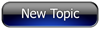
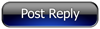 Invelos Forums->DVD Profiler: Contribution Discussion
Invelos Forums->DVD Profiler: Contribution Discussion |
Page:
1 2 3  Previous Next Previous Next
|
|
|
|
|
|
|
|
|
|
 |